How to Skip Network Setup on Your Vizio Smart TV
Vizio Smart TVs have revolutionized home entertainment by offering a seamless blend of television and internet features, making network setup a crucial part of the initial user experience. Establishing a network connection allows users to access streaming services, receive software updates, and enjoy a myriad of smart functionalities. However, there are various reasons why users might choose to bypass this step. Whether you are experiencing connectivity issues, prefer offline viewing, or simply want to speed up the setup process, knowing how to skip network setup can be beneficial.
This article explores the straightforward process of skipping the network setup on your Vizio Smart TV, ensuring that you can still enjoy your device in offline mode while enhancing your user experience. Whether you are using the latest Vizio TV model or an older version, this guide offers a step-by-step approach tailored to your device’s specifications. Understanding how to navigate the initial setup efficiently can save time and prevent unnecessary frustration, especially if you’re eager to start watching your favorite shows without delay.
Skipping the network setup is not without its limitations, which include missing out on updates and online features. However, with careful consideration and by following our comprehensive guide, you can mitigate these risks and optimize your TV’s performance to suit your viewing needs. Additionally, we provide solutions for common issues encountered during this process, such as handling error messages or reconnecting to the network when you’re ready. With practical tips aimed at maintaining your TV’s functionality offline, this article equips you with the knowledge to make informed decisions about your Vizio Smart TV setup. For more detailed instructions and troubleshooting advice, visit [Vizio Support](https://support.vizio.com). 😊📺
| Key Aspect | Description |
|---|---|
| Importance of Network Setup | Setting up a network connection on your Vizio Smart TV is crucial because it unlocks a world of entertainment possibilities, allowing you to access streaming services, download apps, and receive software updates. |
| Reasons to Skip Setup | There are several reasons why users might want to bypass this step: lack of internet access, using the TV purely for non-internet purposes like cable TV, or privacy concerns. |
| Enhancing User Experience | By understanding how to skip network setup on Vizio Smart TV, users can immediately start using their TV without delays, navigating seamlessly through non-internet based functionalities. |
Introduction to Vizio Smart TV Network Setup
Vizio Smart TVs are renowned for bringing a cinematic experience into your home, offering impressive picture quality, smart functionalities, and a gateway to a multitude of streaming services. Integral to harnessing these features is the network setup, which connects your TV to the internet and the plethora of digital possibilities it offers. However, there are scenarios where you may want to forego this setup initially. Understanding how to skip network setup on Vizio Smart TV can provide you with flexibility and control over how you use your device, tailoring it to your immediate needs.
The network setup is your TV’s bridge to a connected world. Through this step, users access vital services such as:
- Streaming platforms like Netflix, Hulu, and Disney+
- App stores for expanding your TV’s capabilities
- Regular software updates that ensure your TV performs optimally with the latest features
Despite these benefits, there are legitimate reasons to want to bypass the network setup at the outset:
- Internet Availability: You might not have immediate internet access when setting up your device.
- Purpose-Driven Use: Utilizing your Vizio Smart TV primarily for gaming consoles, DVDs, or cable TV might make network setup unnecessary initially.
- Privacy Concerns: Concerns about data sharing and privacy might lead some users to delay connecting their TV to the network.
How Skipping Network Setup Can Enhance User Experience
For users prioritizing speed and simplicity, especially when first unboxing their new Vizio Smart TV, knowing how to skip network setup can streamline the initial stages of using the TV. Whether you are in a situation where internet access is limited or merely setting up the TV for temporary use in a location without connectivity, bypassing the network setup can allow for immediate access to basic TV functionalities without friction.
Moreover, by skipping the network setup, users avoid potential hiccups associated with unstable or slow internet connections during this critical setup phase. It also gives users the opportunity to set up their device in a more private manner, preventing automatic data sharing with external servers.
In summary, while connecting your Vizio Smart TV to the network greatly enhances its functionality, understanding how to skip network setup on Vizio Smart TV when necessary gives you the flexibility to manage your TV’s functionality at your own pace. For more tailored guidance or troubleshooting, visit Vizio’s official support page for comprehensive resources.
Emojis and User Experience
Enhance your interaction with your Vizio Smart TV by making a tailored choice! Here is a quick emoji guide for reasons you might want to skip the network setup:
- 🌐 No Internet? – Easily watch digital channels and external devices without connecting to the web.
- 📺 Pure TV Use: Enjoy traditional TV watching without digital distractions.
- 🔒 Privacy Priority: Set up your TV your way, protecting your personal data from the outset.
With these insights, you are better equipped to decide when and how to utilize the network settings tailored to your preferences and circumstances, ensuring an optimal user experience right from the start.

Step-by-Step Guide: How to Skip Network Setup on Vizio Smart TV
Smart TVs, like the Vizio series, are designed to offer a range of functionalities through their internet connectivity. However, there are several reasons why you might want to skip the network setup. Whether you’re planning to use the TV strictly for offline purposes, or you’re experiencing connectivity issues, this guide will walk you through the process of bypassing the network setup on your Vizio Smart TV.
Steps to Bypass Network Setup
Follow these steps to effectively bypass the network setup on your Vizio Smart TV:
- Turn on Your TV: Start by turning on your Vizio Smart TV. You should see the setup screen if you’re powering it on for the first time.
- Navigating the Setup Menu: When prompted to connect to a network, use the remote’s arrow keys to navigate through the menu. Instead of selecting a Wi-Fi network, look for an option to ‚Skip‘ or ‚Continue without a network.‘ Note: this option may vary or may not be available depending on your TV model.
- Referencing Specific Models: The ability to skip network setup can vary between different Vizio models. For instance, the D-Series and E-Series generally follow the above steps. However, with newer models like the V-Series or P-Series, it may be necessary to access the user settings:
- Press the Menu button on your remote.
- Navigate to Admin & Privacy or a similar section.
- Choose to Skip Wi-Fi Setup or Continue without Network to proceed.
- Software Version Considerations: If your TV doesn’t provide an option to skip, it may be due to software version restrictions. Ensure you have the latest firmware installed by visiting the Vizio support page for updates.
- Completing Initial Setup: Once you’ve navigated past the network setup, continue with other initial setup instructions like language selection and screen calibration. Completing these steps allows you to proceed using your Vizio Smart TV without internet connectivity.
Understanding Risks and Limitations
Skipping network setup can be practical, but it comes with certain limitations and potential risks that you should be aware of:
- Access to Content: Without network connectivity, you won’t have access to streaming services such as Netflix, Hulu, and Amazon Prime Video. This limits your entertainment options to physical media like DVDs or Blu-rays and over-the-air broadcasts.
- Firmware Updates: Your TV won’t receive automatic software updates. These updates are crucial for fixing bugs and improving performance. To mitigate this, periodically check for updates by visiting the Vizio support page.
- Functionality Loss: Smart features such as app installation and casting will be unavailable. If you rely heavily on smart functionalities, consider establishing a secure network connection as soon as possible.
- Privacy and Security: By not connecting to the internet, you inherently reduce the risk of online security threats. However, this also limits the ability to use any security enhancements available through updates.
While bypassing network setup is relatively straightforward, it’s essential to weigh the pros and cons. Understanding these ramifications ensures you make an informed decision tailored to how you plan to use your Vizio Smart TV. For more detailed troubleshooting or specific queries about your Vizio model, consider consulting the official support site or your product’s user manual.
Remember, your viewing needs might evolve, and reconnecting to a network down the line is always an option that can unlock a full suite of smart TV features once more.
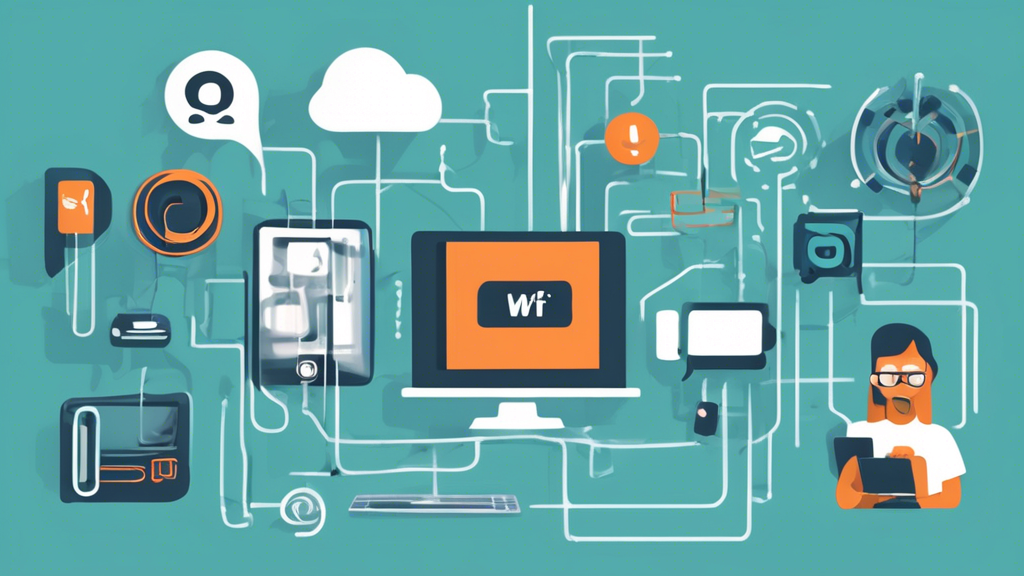
Troubleshooting and Common Issues
Once you’ve decided to skip the network setup on your Vizio Smart TV, you might encounter some challenges. These issues can vary depending on the specific model or software version of your TV. Here, we address some frequently encountered problems and offer solutions to ensure smooth functionality. By following these tips, you can maintain optimal performance even without network connectivity.
1. Unresponsive Remote Control
Skipping the network setup can sometimes cause the remote control to behave unpredictably. If your Vizio Smart TV becomes unresponsive, try the following steps:
- Replace the remote batteries with fresh ones.
- Ensure the remote’s infrared sensor is not obstructed.
- Unplug the TV for a few minutes, then restart it.
If the issue persists, consider connecting a universal remote or using the Vizio mobile app available here.
2. Software Update Prompts
Even if you’ve skipped the network setup, you might get reminders to update your TV’s software. While it’s beneficial to keep software up to date for enhanced performance and security, you might experience recurring prompts. Here’s what you can do:
- Ignore Updates: Simply dismiss the prompts if the TV allows you to continue usage without updating.
- Sideload Updates: If ignoring isn’t an option, consider manually updating the TV using a USB drive. Instructions for this can be found on Vizio’s Support Page.
3. Limited Access to Preloaded Apps
Without network connectivity, the functionality of preloaded apps like Netflix, Hulu, or YouTube will be limited. Here are suggestions to bypass this limitation:
- Use HDMI Connections: Connect external streaming devices like Roku, Amazon Fire Stick, or Google Chromecast using HDMI ports to stream content offline.
- Screen Mirroring: Utilize screen mirroring from mobile devices for access to your offline content library.
4. Error Messages During Setup
If you encounter persistent error messages even after bypassing the network setup, a few troubleshooting techniques might help:
- Restart Device: Turn off your TV and unplug it for a minute before powering it back on.
- Factory Reset: As a last resort, perform a factory reset to clear any lingering issues. Navigate to Menu > System > Reset & Admin > Reset TV to Factory Defaults.
5. Audio and Video Lag
Experiencing lag may detract from viewing pleasure. If your audio or video seems out of sync:
- Check Cables: Ensure all HDMI cables are securely connected and in good condition.
- Adjust AV Sync: Some Vizio TVs have an AV Sync feature in the settings menu. Navigate to Audio and adjust as necessary.
Conclusion: Maintaining Performance Without Network
Skipping network setup on your Vizio Smart TV doesn’t have to compromise performance. With these solutions, you can address most issues and continue enjoying your TV:
| Issue | Solution |
|---|---|
| Unresponsive Remote | Replace batteries, ensure clear sensor |
| Software Prompts | Ignore or manually sideload updates |
| App Limitations | Use external streaming devices or screen mirror |
| Error Messages | Restart device or perform factory reset |
| Audio/Video Sync | Check cables, adjust AV Sync |
By understanding the potential disruptions and applying these workarounds, you can enjoy a smooth experience with your Vizio Smart TV hassle-free. For additional details, please visit the official Vizio Support Website.
Finally, remember that while skipping the network setup can enhance user control over device functions, some features will remain inaccessible. Choose based on what’s essential for your viewing habits and technical comfort level. 😊
In conclusion, skipping the network setup on your Vizio Smart TV can offer a streamlined and faster initial setup, especially for those who prioritize offline functionality or have limited access to a stable internet connection. As outlined in this article, the process of bypassing the network setup is straightforward, allowing users to enjoy their devices more quickly without the immediate need for connectivity. This can be particularly advantageous for those who primarily use their TV for offline purposes, such as watching cable or using USB media.
However, users should be aware of the trade-offs involved. Without network connectivity, access to streaming services, firmware updates, and certain smart features will be restricted. It’s important to weigh these limitations against the benefits of a quicker setup process. Users who decide to skip the network setup should ensure they regularly check for software updates via other means to keep their system running optimally and securely.
For those who may encounter issues while skipping network setup, this article has provided troubleshooting tips to help resolve common problems. Ensuring that your TV’s software is up-to-date before skipping network setup can prevent many potential glitches. Additionally, experimenting with different input sources and media types can help maintain a satisfactory user experience without internet access.
Ultimately, the ability to skip the network setup on Vizio Smart TVs increases flexibility for users, empowering them to tailor their setup to their specific needs and circumstances. For further reading on maximizing your Vizio Smart TV experience, you might find it useful to visit Vizio’s [official support page](https://support.vizio.com/) that offers additional resources and user guides. By understanding both the benefits and limitations, users can make informed decisions that best suit their viewing habits and technical environment. 😊📺
