Step-by-Step Guide to Setting Up an Antenna on Your Vizio Smart TV
Unlock the full potential of your Vizio Smart TV by embracing the world of free over-the-air channels with an antenna setup. In an age where streaming services continuously add to your monthly expenses, setting up an antenna can be a game-changer, offering you access to a wide array of free broadcasts from networks like ABC, CBS, NBC, and PBS, thereby enhancing your TV viewing experience at no extra cost. This step-by-step guide is designed to demystify the process of how to setup antenna on Vizio Smart TV, ensuring everyone from tech enthusiasts to novices can enjoy uninterrupted and cost-free entertainment.
The comprehensive guide begins by outlining the essential materials needed for the setup, including the right choice of antenna and necessary cables. With tips on selecting an antenna tailored to your geographical location and signal requirements, you’ll be equipped to make informed purchasing decisions. The guide progresses to detailed, easy-to-follow instructions on successfully connecting and configuring your antenna with your Vizio Smart TV. By following these steps, you’ll learn how to adeptly navigate the TV’s settings menu, ensuring you can scan for, identify, and configure available channels with ease.
As no setup is without its hiccups, we’ll address common issues such as poor signal reception or channel scanning hurdles. Armed with practical troubleshooting solutions, you’ll learn how to optimize your antenna position for the clearest reception and utilize your Vizio TV settings to enhance your viewing experience further.
Finally, we’ll conclude by rounding up the myriad of benefits that come with having a well-configured antenna setup, including the vast number of additional channels at your fingertips. By following our guide on how to setup antenna on Vizio Smart TV, you’ll not only save money but also enjoy a richer array of programming. For further assistance, check out additional resources and detailed support [here](https://www.vizio.com/en/support). Enhance your understanding and maximize your TV’s capabilities with this simple yet effective solution. 📺📡✨
Why Set Up an Antenna on Your Vizio Smart TV?
Setting up an antenna on your Vizio Smart TV can significantly enhance your television viewing experience. Unlike cable subscriptions that incur monthly fees, an antenna allows access to free over-the-air (OTA) channels. These channels include local affiliates of major networks like ABC, CBS, NBC, Fox, and PBS, providing a wealth of content from news to sports and entertainment.
- 📺 Free Access to Local Channels: By using an antenna, you tap into local broadcasters, which means you can watch news, live sports, and network shows without incurring extra costs.
- 🔍 High-Definition Clarity: Many OTA channels are broadcast in high definition, offering superb image quality for a crystal-clear viewing experience.
- 🚫 No Monthly Fees: Once the antenna is set up, you’ll have access to free channels, reducing or eliminating your monthly TV expenses.
- 📡 Diverse Channel Selection: Depending on your location, you may access specialty channels, educational content, and unique programming that isn’t available through standard cable or streaming services.
This guide aims to provide a comprehensive, easy-to-follow process on how to setup an antenna on your Vizio Smart TV. Whether you’re tech-savvy or a beginner, our step-by-step instructions will ensure you maximize your TV’s potential with minimal hassle.
For those interested in further learning about the types of antennas available, check out this Consumer Reports Antenna Buying Guide.
Choosing the right antenna is essential for achieving optimal performance. Here are some tips to guide your selection based on location and signal strength:
| Household Location | Recommended Antenna Type | Key Considerations |
|---|---|---|
| Urban Areas | Indoor Antenna | Compact size, ideal for strong signal regions, often easy to place near a window. |
| Suburban Areas | Amplified Indoor/Outdoor Antenna | Moderate signal strength requires amplification, versatility in installation locations. |
| Rural Areas | Outdoor Antenna | Best for weak signal areas, may require positioning on the roof or elevated locations. |
Understanding your location’s signal can help in picking the right antenna. Utilize resources like Antennas Direct Transmitter Locator to determine signal strengths and TV tower proximity for your area.
Once you’ve chosen the appropriate antenna, proceed to connect and configure it with your Vizio Smart TV to unlock a world of free entertainment options. Stay tuned for the step-by-step process in the next section on how to setup antenna on Vizio Smart TV, where we detail the materials needed and how to connect and troubleshoot common issues.

Step-by-Step Process: How to Setup Antenna on Vizio Smart TV
Gathering Materials and Preparing for Setup
- Required Equipment and Tools:
- A compatible HD antenna. Explore options like indoor, outdoor, amplified, or flat antennas depending on your specific needs.
- Coaxial cable to connect the antenna to your TV.
- Antenna amplifier (optional, based on signal strength needs).
| Antenna Type | Best For | Considerations |
|---|---|---|
| Indoor Antenna | Urban Areas | Smaller and more aesthetically pleasing, but may have weaker reception. |
| Outdoor Antenna | Rural Areas | Provides better reception for distant stations but requires mounting. |
| Amplified Antenna | Areas with weak signals | Boosts reception but may need a power outlet. |
- Choosing the Right Antenna: It’s crucial to consider your location, distance to broadcasting towers, and any obstructions such as buildings or trees. To help with this, use tools like DTV Reception Maps or AntennaWeb to assess signal strengths in your area.
Connecting and Configuring the Antenna
- Connecting the Antenna:
- Locate the Antenna In port on the back of your Vizio Smart TV and connect the coaxial cable from your antenna to this port securely.
- Ensure a snug connection to avoid signal loss.
- Navigating TV Settings for Channel Setup:
- Turn on your Vizio Smart TV using the remote control.
- Press the “Menu” button on your remote to access the main settings menu.
- Navigate to the “Tuner” or “Channels” section within the settings.
- Select “Antenna” as your source.
- Choose “Scan for Channels” or “Auto Scan” to start searching for available over-the-air channels. This process can take several minutes.
- Once scanning is complete, browse through the channels to ensure desired stations are received.
Troubleshooting Common Issues
- Poor Signal Reception:
- Reassess the antenna position. Elevate and place near windows or away from electronic devices causing interference.
- Consider using an antenna with a higher gain or an amplifier for boosting weak signals.
- Channel Scanning Problems:
- Verify that the antenna source is selected in the TV menu.
- Repeat the channel scan by repositioning the antenna and trying different directions for optimal signal strength.
- Tips for Optimal Antenna Performance:
- Consult resources like Consumer Reports guide on antenna setup for more detailed positioning tips.
- Regularly re-scan channels, especially after moving the antenna, to capture new or reallocated channels.
By carefully following these guidelines, your Vizio Smart TV should be ready to offer a variety of free channels, enhancing your viewing options significantly. Take advantage of different Vizio settings to improve your experience further, ensuring the best picture and sound quality for over-the-air broadcasts. For more complex issues or detailed guidance, refer to Vizio’s official support page.
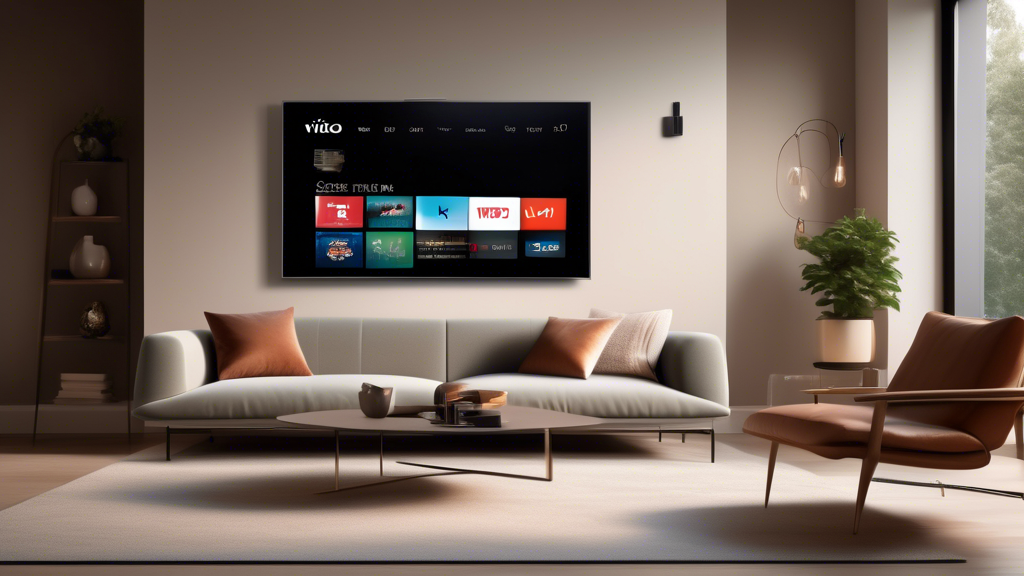
Once you have successfully set up your antenna on your Vizio Smart TV, it’s time to ensure you are getting the maximum possible benefit from it. This section focuses on optimizing your viewing experience, leveraging all the available features of your TV, and ensuring you have access to the best free channels available in your area.
Maximizing Channel Reception
Proper placement of your antenna plays a critical role in channel reception quality. To help you maximize your TV experience, here are some valuable tips:
- 📍 Placement Matters: Position your antenna as high as possible and near windows, ideally on the side of the house facing the broadcast towers.
- 🔄 Rotate for Best Signal: Experiment with rotating the antenna in different directions to determine where the signal strength is strongest.
- 📺 Rescan for Channels Regularly: Since broadcast signals may change over time, rescanning for channels monthly can help maintain an updated list of available channels.
- 📈 Use Signal Boosters: Consider using a signal booster if you are located in an area with weak signal strength.
Utilizing Built-In Vizio Features
Your Vizio Smart TV offers a suite of features designed to enhance your viewing experience further. Below are some crucial functionalities to explore:
| Feature | Description | How To Access |
|---|---|---|
| 🛡️ Parental Controls | Manage what content can be viewed, restricting inappropriate content from children. | Navigate to Settings > Parental Controls. |
| 🔍 Channel Guide | Use the on-screen guide to easily browse what’s currently airing. | Press the “GUIDE” button on your remote control. |
| 🎵 Audio Settings | Adjust sound settings to get clear audio output according to your preferences. | Settings > Audio. Adjust settings like Bass, Treble, and Balance. |
| 💡 Picture Settings | Enhance picture quality by adjusting brightness, contrast, and color. | Settings > Picture. Customize options like Brightness and Contrast. |
Explore Streaming and Apps
In addition to free-to-air channels, your Vizio Smart TV provides access to a variety of streaming services through its SmartCast platform. This allows you to unlock thousands of additional content options. Here’s a quick guide to exploring these options:
- 🌐 Connect Your TV to the Internet: Use the built-in Wi-Fi settings to connect your Smart TV to the internet.
- 🖱️ Use SmartCast: Access SmartCast by pressing the “V” button on your remote control to explore built-in apps.
- 📽️ Install New Apps: Browse the available apps and install new ones such as Netflix, Hulu, or Amazon Prime Video for streaming more diverse content.
For more information on accessing apps on Vizio Smart TV, visit the Vizio support page.
Maintaining Your TV Setup
To keep enjoying a seamless viewing experience, consider regular maintenance activities:
- 🧹 Keep it Clean: Dust the antenna and TV regularly to prevent interference with signal reception.
- ⚡ Check Cable Connections: Ensure all cables remain firmly connected, inspecting them monthly for any wear or damage.
- 🔄 Update TV Firmware: Television manufacturers often release updates to address any bugs; ensure your Vizio Smart TV is updated regularly. Learn how to update the firmware.
Setting up an antenna on your Vizio Smart TV brings a wealth of entertainment options without a cable subscription. By regularly optimizing both your antenna placement and using the TV’s built-in features, you are sure to elevate your viewing experience. For more detailed instructions on optimizing and troubleshooting, revisit the steps on how to setup antenna on Vizio Smart TV as outlined in this guide or consult external resources like Consumer Reports for additional insights on optimizing your TV setup.
Experiment, explore, and enjoy your Vizio Smart TV to its fullest potential!
In conclusion, setting up an antenna on your Vizio Smart TV is a straightforward process that can greatly enhance your TV viewing experience by providing access to a variety of free, over-the-air channels. By carefully following the steps outlined—gathering the necessary materials, connecting the antenna properly, and configuring the settings—you can enjoy a broader range of entertainment options without additional costs.
Remember that choosing the right antenna based on your location and ensuring proper placement and connection are key factors in achieving optimal signal strength. By doing so, you can enjoy clear picture quality and access to numerous local and national channels. Should you encounter any challenges, this guide has detailed troubleshooting tips to assist in overcoming common setup obstacles, ensuring you make the most of your antenna.
For those seeking further assistance or detailed instructions, there are numerous online resources and support forums available to help you troubleshoot or optimize your setup. Websites such as Vizio’s official support page or antenna-specific forums like the TV Fool [antenna guide](http://www.tvfool.com) provide valuable information and community advice.
Embrace the benefits of free access to a wide variety of content, from news networks to prime-time shows, by setting up an antenna on your Vizio Smart TV. With this guide, you’re equipped to enjoy an enriched television experience with minimal hassle. 📺✨
