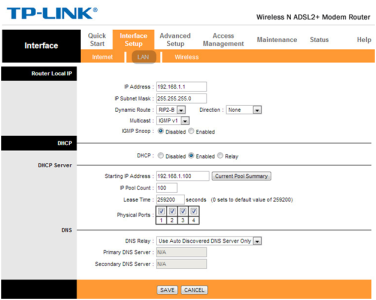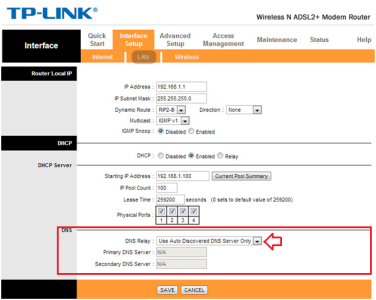How to Configure SmartDNS for the Now TV Box
How to Watch Regionally Blocked Content Through Now TV Box?
The Now TV Box is a wonderful TV box powered by the Sky digital communication networks. This supports multiple channels in normal case on the TV interface application on any TV set. But, it is not able to unblock the regionally restricted content owing to the fact that it does not support the proxy DNS or smart DNS services normally offered by the proxy DNS service providers in the marketplace.
Still, you can access the restricted media by making two changes in the configurations – either making changes in router configurations or installing a third party application – on the Now TV Box through a technically complex procedure for a normal person. The later one is much more technique oriented activity and requires some expertise in the domain of networking and its concepts.
I am going to guide you through the smart DNS configuration on the TP Link router, which is commonly used in internet connections.
It is very imperative to note that a large number of routers are used in the internet connections by different ISPs; therefore, the configuration of every router varies to a bit as compared to the TP link configuration. So, you should make strong note of this point in your mind while configuring the routers for smart DNS service.
To configure the TP Link router for smart DNS, take the following procedure.
- Connect to the TP Link router through Ethernet cable on your computer.
- Open the internet browser on your computer or laptop.
- Enter the 168.1.1 IP address in the browser address bar and hit the Enter key. The authentication window appears.
- Enter the username and passwords supplied by your local internet service provider ISP and hit the Return
- Log into the router with the admin privileges. You would be presented with a detailed editable interface having multiple sections such as, Router Local IP, DHCP and DNS.
- Click the Interface Setup tab and then the LAN You would be presented with the editable DNS configuration section.
- In the DNS section, click the dropdown arrow in the DNS Relay And choose the Use Auto Discovered DNS Server Only option from the dropdown menu.
- Enter the IP addresses of the proxy DNS servers provided by your smart DNS service provider in the Primary DNS Server and Secondary DNS Server
- Click the Save button, once done with the configuration. The desired configuration of smart DNS server has successfully been implemented on the TP Link router.
- Restart the router to allow your configurations to take effect. You can now enjoy the regionally restricted content on the Now TV Box smoothly.
Important Notes:
- To configure the router for smart DNS proxy servers, your internet service provider should allow the users to configure the DNS servers manually.
- Smooth access of regionally restricted content, you should have broad band connections with sufficient capacity to support the required bandwidth.
- Your Now TV Box should be already installed on running on your TV system.