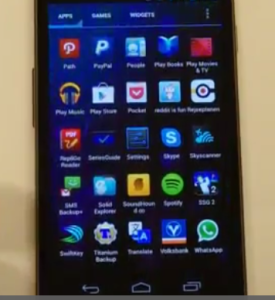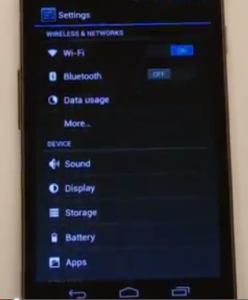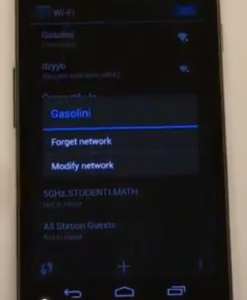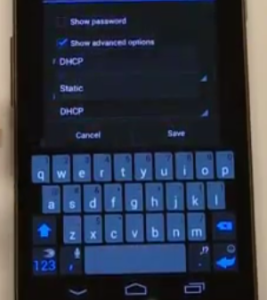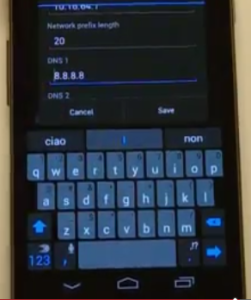How to Configure SmartDNS on Android Phones and Tablets?
How to Configure SmartDNS on Android Phones and Tablets?
Android phones and tablets are getting very popular across the globe owing to their decreasing prices and increasing capabilities. The mobility has taken over the static connectivity; the entertainment is now aggressively shifting from static devices to mobile devices such as phones and tablets. Many people across the world, especially in the developed nations use android phones and tablets to watch numerous entertainment and multimedia content.
The technology has made numerous advancements in all domains of our present day modern life, especially in information technology (IT) field. The increase in the power of internet has revolutionized the entertainment industry; hundreds of new entertainment platforms have been created to provide the best entertainment on demand and at very affordable price. Among such entertainment platforms, Netflix, Hulu, CBS, and many others are a few to name here. On one hand, these entertainment channels provide awesome entertainment, on the other side – due to privacy and security and business policy – they impose certain regional restrictions for the viewers so that certain areas or geographical regions are not able to access the content of these platforms.
The restrictions on these platforms are imposed on the basis of blocking of certain IPs allocated to other regions that are not allowed to access. This is done with the help of access control lists (ACL) implementations and other configurations on the routers of the platform. At the same time, there are certain services that can help you bypass the restrictions with the help of proxy IPs of the servers that are allowed to access those contents. These servers hide your original IPs that belong to your regions, which is restricted on the platforms; they take you to the servers of these platforms via disguised IP addresses. This entire process is done through certain services called as Android VPN services and the smart DNS services.
The smart DNS services are available on the internet at very reasonable prices that can be afforded by any person with limited budgets. You can connect your android phones and tablets to these platforms from any geographical locations – even though those locations are restricted on those platforms – with the help of smart DNS services. You can configure the smart DNS service on your android phones and tablets very easily.
Take the following procedures to configure the smart DNS service on your android phones or tablets.
Step – One: Registering with the Smart DNS Service
The first step to use the Smart DNS Service is to register for the paid service. You can register with many smartDNS service providers available on the web service marketplace.
- Open any browser on your computer and type http://www.bestsmartdns.net/. The list of smart DNS service providers appears. Choose the desired service provider and register for the service.
- Choose the suitable plan
- Enter the personal details and payment options. You would be registered for the selected service. You would be provided with the IPs of smart DNS servers that you are authorized to use.
- Note down these DNS IP addresses. Your existing IP address would be registered for your service along with the username and passwords created to access the service.
Step Two: Updating IP Address of Your Android Device or Tablet
You need to have information about your IP address to use the smart DNS service smoothly because; smart DNS service providers add your IP address in their database at the time when you register for the service. If the IP address is fixed (provided by your ISP), then no problem is going to occur otherwise, you will need to update your IP address in the smart DNS data base every time it changes. If the second scenario is applicable in your case, you need to get your existing IP address of your android phone or tablet that you want to use for accessing restricted content.
Option-01
Open a browser and visit http://www.ipnow.org to get your exiting IP address, and then update in your DNS service database.
Option-02
Access your smart DNS service from your android device or tablet and choose the Update IP Address option to update your IP address on the provider’s website. Note: Almost all DNS service providers support this function with a little variation.
Step Three: Configuring Your Android Phone or Tablet
After having registered with the smart DNS service and updated the existing IP address, you need to configure your android device or tablet that you want use to access the restricted content. Take the following procedure to configure your tablet or android phone.
- Press the Menu button, and choose the applications (APPS) option. The list of existing applications appears.
- Scroll and tap the Settings Different sections of the Settings appear.
- In the Wireless & Networks section, tap on the Wi-Fi The list of available wireless networks appears.
- Tap and hold on the active network that you are using for a while. A small popup window appears.
- Tap on the Modify Network option on the popup window. The editable details of the selected network appear.
- Select the Show Advanced Options check box by tapping on this option. More options appear.
- In the IP Settings option, tap to switch the type of IP from DHCP to Static
- Scroll down to the DNS1 and DNS2 Enter the DNS IP address that you received from your service providers (Obtained in the first step of this guide).
- Finally, tap on the Save button located at the bottom of the settings. The desired settings of Smart DNS on your android phone or tablet have been implemented successfully.
Important Notes:
- Always keep the network prefix length as 24.
- The IP address of your device should be checked and updated if you are facing any kind of issue in accessing the regionally restricted content.
- Sometime, you may need to restart your device for your configurations to take effect.
- It is a good idea to use a static IP address from your internet service providers ISP.